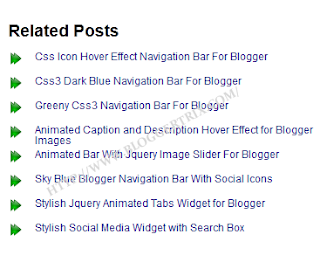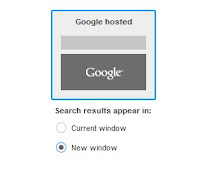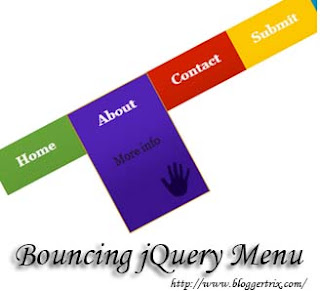Today im gonna explain how to add colorful number page navigation for blogger. I added 4 color style. you can choose as your like. all are easy to add it to your blog. its just widget. So, follow these simple instructions.Im using java script ,CSS and HTML for this widget. You can get my earlier post about
number nav
igation here.
1. Log in to blogger account and Click drop down.
2. Now select "
Template" Like Below.
3. Click
Add Gadget and select
'HTML/Javascript
4. Paste below one of below code.
Style 1

<!-- StylishPage Navigation Widget For Blogger By http://bloggertrix.com -->
<style type="text/css">
#blog-pager{padding:5px 0 !important;}
.showpageArea {font-weight: bold;margin:5px;}/* 24work.blogspot.com */
.showpageArea a {text-decoration:underline;color: #fff;}/* 24work.blogspot.com */
.showpageNum a, .showpage a {color: #fff;text-decoration:none;border:1px solid #999;-webkit-border-radius:3px;-moz-border-radius:3px; margin:0 3px;padding:3px 5px; background: #3b679e; background: -moz-linear-gradient(top, #3b679e 0%, #2b88d9 50%, #207cca 51%, #7db9e8 100%); background: -webkit-gradient(linear, left top, left bottom, color-stop(0%,#3b679e), color-stop(50%,#2b88d9), color-stop(51%,#207cca), color-stop(100%,#7db9e8)); filter: progid:DXImageTransform.Microsoft.gradient( startColorstr='#3b679e', endColorstr='#7db9e8',GradientType=0 ); }/* 24work.blogspot.com */
.showpageNum a:hover, .showpage a:hover {border: 1px solid #ccc; background: #aebcbf; background: -moz-linear-gradient(top, #aebcbf 0%, #6e7774 50%, #0a0e0a 51%, #0a0809 100%); background: -webkit-gradient(linear, left top, left bottom, color-stop(0%,#aebcbf), color-stop(50%,#6e7774), color-stop(51%,#0a0e0a), color-stop(100%,#0a0809)); filter: progid:DXImageTransform.Microsoft.gradient( startColorstr='#aebcbf', endColorstr='#0a0809',GradientType=0 ); }/* 24work.blogspot.com */
.showpagePoint {color: #aaaaaa;text-decoration:none;border:1px solid #999;-webkit-border-radius:3px;-moz-border-radius:3px; margin:0 3px;padding:3px 5px; background: #e2e2e2; background: -moz-linear-gradient(top, #e2e2e2 0%, #dbdbdb 50%, #d1d1d1 51%, #fefefe 100%); background: -webkit-gradient(linear, left top, left bottom, color-stop(0%,#e2e2e2), color-stop(50%,#dbdbdb), color-stop(51%,#d1d1d1), color-stop(100%,#fefefe)); filter: progid:DXImageTransform.Microsoft.gradient( startColorstr='#e2e2e2', endColorstr='#fefefe',GradientType=0 ); }/* 24work.blogspot.com */
.showpageOf {text-decoration:none;padding:3px;margin: 0 3px 0 0;}/* 24work.blogspot.com */
.showpageNum a:link,.showpage a:link {text-decoration:none;color:#fff;}/* 24work.blogspot.com */
</style>
<script type='text/javascript'>
var home_page="/";
var urlactivepage=location.href;
var postperpage=5;
var numshowpage=3;
var upPageWord ='Previous';
var downPageWord ='Next';
</script>
<script src='http://bloggertrix.googlecode.com/files/bloggertrix.js' type='text/javascript'></script>
<!-- StylishPage Navigation Widget For Blogger By http://bloggertrix.com -->
Style 2 Green

<!-- StylishPage Navigation Widget For Blogger By http://bloggertrix.com -->
<style type="text/css">
#blog-pager{padding:5px 0 !important;}
.showpageArea {font-weight: bold;margin:5px;}/* 24work.blogspot.com */
.showpageArea a {text-decoration:underline;color: #fff;}/* 24work.blogspot.com */
.showpageNum a, .showpage a {color: #fff;text-decoration:none;border:1px solid #999;-webkit-border-radius:3px;-moz-border-radius:3px;margin:0 3px;padding:3px 5px; background: #9dd53a; background: -moz-linear-gradient(top, #9dd53a 0%, #a1d54f 50%, #80c217 51%, #7cbc0a 100%); background: -webkit-gradient(linear, left top, left bottom, color-stop(0%,#9dd53a), color-stop(50%,#a1d54f), color-stop(51%,#80c217), color-stop(100%,#7cbc0a)); filter: progid:DXImageTransform.Microsoft.gradient( startColorstr='#9dd53a', endColorstr='#7cbc0a',GradientType=0 ); }/* 24work.blogspot.com */
.showpageNum a:hover, .showpage a:hover {border: 1px solid #ccc; background: #6db3f2; background: -moz-linear-gradient(top, #6db3f2 0%, #54a3ee 50%, #3690f0 51%, #1e69de 100%); background: -webkit-gradient(linear, left top, left bottom, color-stop(0%,#6db3f2), color-stop(50%,#54a3ee), color-stop(51%,#3690f0), color-stop(100%,#1e69de)); filter: progid:DXImageTransform.Microsoft.gradient( startColorstr='#6db3f2', endColorstr='#1e69de',GradientType=0 ); } /*24work.blogspot.com */
.showpagePoint {color: #aaaaaa;text-decoration:none;border:1px solid #999;-webkit-border-radius:3px;-moz-border-radius:3px; margin:0 3px;padding:3px 5px; background: #e2e2e2; background: -moz-linear-gradient(top, #e2e2e2 0%, #dbdbdb 50%, #d1d1d1 51%, #fefefe 100%); background: -webkit-gradient(linear, left top, left bottom, color-stop(0%,#e2e2e2), color-stop(50%,#dbdbdb), color-stop(51%,#d1d1d1), color-stop(100%,#fefefe)); filter: progid:DXImageTransform.Microsoft.gradient( startColorstr='#e2e2e2', endColorstr='#fefefe',GradientType=0 ); }/* 24work.blogspot.com */
.showpageOf {text-decoration:none;padding:3px;margin: 0 3px 0 0;}/* 24work.blogspot.com */
.showpageNum a:link,.showpage a:link {text-decoration:none;color:#fff;}/* 24work.blogspot.com */
</style>
<script type='text/javascript'>
var home_page="/";
var urlactivepage=location.href;
var postperpage=5;
var numshowpage=3;
var upPageWord ='Previous';
var downPageWord ='Next';
</script>
<script src='http://bloggertrix.googlecode.com/files/bloggertrix.js' type='text/javascript'></script>
<!-- StylishPage Navigation Widget For Blogger By http://bloggertrix.com -->
Style 3 Red

<!-- StylishPage Navigation Widget For Blogger By http://bloggertrix.com -->
#blog-pager{padding:5px 0 !important;}
.showpageArea {font-weight: bold;margin:5px;}/* 24work.blogspot.com */
.showpageArea a {text-decoration:underline;color: #fff;}/* 24work.blogspot.com */
.showpageNum a, .showpage a {color: #fff;text-decoration:none;border:1px solid #999;-webkit-border-radius:3px;-moz-border-radius:3px; margin:0 3px;padding:3px 5px; background: #f85032; background: -moz-linear-gradient(top, #f85032 0%, #f16f5c 50%, #f6290c 51%, #f02f17 71%, #e73827 100%); background: -webkit-gradient(linear, left top, left bottom, color-stop(0%,#f85032), color-stop(50%,#f16f5c), color-stop(51%,#f6290c), color-stop(71%,#f02f17), color-stop(100%,#e73827)); filter: progid:DXImageTransform.Microsoft.gradient( startColorstr='#f85032', endColorstr='#e73827',GradientType=0 ); }/* 24work.blogspot.com */
.showpageNum a:hover, .showpage a:hover {border: 1px solid #ccc; background: #aebcbf; background: -moz-linear-gradient(top, #aebcbf 0%, #6e7774 50%, #0a0e0a 51%, #0a0809 100%); background: -webkit-gradient(linear, left top, left bottom, color-stop(0%,#aebcbf), color-stop(50%,#6e7774), color-stop(51%,#0a0e0a), color-stop(100%,#0a0809)); filter: progid:DXImageTransform.Microsoft.gradient( startColorstr='#aebcbf', endColorstr='#0a0809',GradientType=0 ); }/* 24work.blogspot.com */
.showpagePoint {color: #aaaaaa;text-decoration:none;border:1px solid #999;-webkit-border-radius:3px;-moz-border-radius:3px; margin:0 3px;padding:3px 5px; background: #e2e2e2; background: -moz-linear-gradient(top, #e2e2e2 0%, #dbdbdb 50%, #d1d1d1 51%, #fefefe 100%); background: -webkit-gradient(linear, left top, left bottom, color-stop(0%,#e2e2e2), color-stop(50%,#dbdbdb), color-stop(51%,#d1d1d1), color-stop(100%,#fefefe)); filter: progid:DXImageTransform.Microsoft.gradient( startColorstr='#e2e2e2', endColorstr='#fefefe',GradientType=0 ); }/* 24work.blogspot.com */
.showpageOf {text-decoration:none;padding:3px;margin: 0 3px 0 0;}/* 24work.blogspot.com */
.showpageNum a:link,.showpage a:link {text-decoration:none;color:#fff;}/* 24work.blogspot.com */
</style>
<script type='text/javascript'>
var home_page="/";
var urlactivepage=location.href;
var postperpage=5;
var numshowpage=3;
var upPageWord ='Previous';
var downPageWord ='Next';
</script>
<script src='http://bloggertrix.googlecode.com/files/bloggertrix.js' type='text/javascript'></script>
<!-- StylishPage Navigation Widget For Blogger By http://bloggertrix.com -->
Style 4 Orange

<!-- StylishPage Navigation Widget For Blogger By http://bloggertrix.com -->
<style type="text/css">
#blog-pager{padding:5px 0 !important;}
.showpageArea {font-weight: bold;margin:5px;}/* 24work.blogspot.com */
.showpageArea a {text-decoration:underline;color: #fff;}/* 24work.blogspot.com */
.showpageNum a, .showpage a {color: #fff;text-decoration:none;border:1px solid #999;-webkit-border-radius:3px;-moz-border-radius:3px; margin:0 3px;padding:3px 5px; background: #ffb76b; background: -moz-linear-gradient(top, #ffb76b 0%, #ffa73d 50%, #ff7c00 51%, #ff7f04 100%); background: -webkit-gradient(linear, left top, left bottom, color-stop(0%,#ffb76b), color-stop(50%,#ffa73d), color-stop(51%,#ff7c00), color-stop(100%,#ff7f04)); filter: progid:DXImageTransform.Microsoft.gradient( startColorstr='#ffb76b', endColorstr='#ff7f04',GradientType=0 ); }/* 24work.blogspot.com */
.showpageNum a:hover, .showpage a:hover {border: 1px solid #ccc; background: #9dd53a; background: -moz-linear-gradient(top, #9dd53a 0%, #a1d54f 50%, #80c217 51%, #7cbc0a 100%); background: -webkit-gradient(linear, left top, left bottom, color-stop(0%,#9dd53a), color-stop(50%,#a1d54f), color-stop(51%,#80c217), color-stop(100%,#7cbc0a)); filter: progid:DXImageTransform.Microsoft.gradient( startColorstr='#9dd53a', endColorstr='#7cbc0a',GradientType=0 ); }/* 24work.blogspot.com */
.showpagePoint {color: #aaaaaa;text-decoration:none;border:1px solid #999;-webkit-border-radius:3px;-moz-border-radius:3px; margin:0 3px;padding:3px 5px; background: #e2e2e2; background: -moz-linear-gradient(top, #e2e2e2 0%, #dbdbdb 50%, #d1d1d1 51%, #fefefe 100%); background: -webkit-gradient(linear, left top, left bottom, color-stop(0%,#e2e2e2), color-stop(50%,#dbdbdb), color-stop(51%,#d1d1d1), color-stop(100%,#fefefe)); filter: progid:DXImageTransform.Microsoft.gradient( startColorstr='#e2e2e2', endColorstr='#fefefe',GradientType=0 ); }/* 24work.blogspot.com */
.showpageOf {text-decoration:none;padding:3px;margin: 0 3px 0 0;}/* 24work.blogspot.com */
.showpageNum a:link,.showpage a:link {text-decoration:none;color:#fff;}/* 24work.blogspot.com */
</style>
<script type='text/javascript'>
var home_page="/";
var urlactivepage=location.href;
var postperpage=5;
var numshowpage=3;
var upPageWord ='Previous';
var downPageWord ='Next';
</script>
<script src='http://bloggertrix.googlecode.com/files/bloggertrix.js' type='text/javascript'></script>
<!-- StylishPage Navigation Widget For Blogger By http://bloggertrix.com -->
7. Now save your
HTML/Javascript'.
You are done...